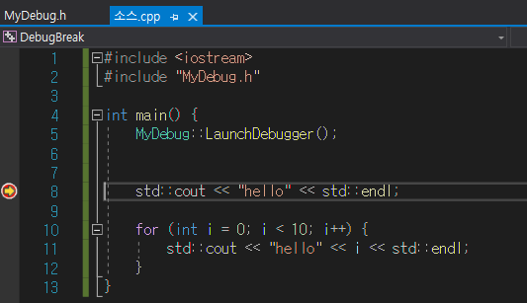Intro
윈도우 서비스 혹은 특정 프로그램에서는 타이밍에 맞춰서 프로세스를 디버깅하거나 실행한 프로세스를 attach 해서 디버깅하기가 어려운 경우가 많다. 이런 경우 특정 코드를 삽입해서 그 코드가 디버깅 을 할수 있도록 만들어 줄 수 있다.
원리를 설명하자면 vs가 깔려 있는경우 vs에 존재하는 vsjitdebugger라는 런타임에 동작하는 컴파일러인 JIT(just-in-time compilation) 디버거라는 프로세스를 실행해 연결 시키는 것이다.
MyDebug.h
#ifndef MY_DEBUG_H
#define MY_DEBUG_H
#include <Windows.h>
#include <iostream>
#include <sstream>
//코드에서 디버깅 하고 싶은 부분에 MyDebug::launchDebugger()를 선언하고 중단점을 걸면 그위치에 중단점이 걸린채로 디버깅이 가능합니다.
class MyDebug {
public:
static bool LaunchDebugger() {
// Get System directory, typically c:\windows\system32
std::wstring systemDir(MAX_PATH + 1, '\0');
UINT nChars = GetSystemDirectoryW(&systemDir[0], systemDir.length());
if (nChars == 0) return false; // failed to get system directory
systemDir.resize(nChars);
// Get process ID and create the command line
DWORD pid = GetCurrentProcessId();
std::wostringstream s;
s << systemDir << L"\\vsjitdebugger.exe -p " << pid;
std::wstring cmdLine = s.str();
// Start debugger process
STARTUPINFOW si;
ZeroMemory(&si, sizeof(si));
si.cb = sizeof(si);
PROCESS_INFORMATION pi;
ZeroMemory(&pi, sizeof(pi));
if (!CreateProcessW(NULL, &cmdLine[0], NULL, NULL, FALSE, 0, NULL, NULL, &si, &pi)) return false;
// Close debugger process handles to eliminate resource leak
CloseHandle(pi.hThread);
CloseHandle(pi.hProcess);
// Wait for the debugger to attach
while (!IsDebuggerPresent()) Sleep(100);
// Stop execution so the debugger can take over
DebugBreak(); // 사용여부 결정 이후 중단점 부터 동작하고 싶다면 여기 부분 주석
return true;
}
};
#endif // MY_DEBUG_H
위와 같은 헤더 파일을 추가함으로써 첫번째 단계는 끝이 났다. 위의 코드를 호출함으로써 그 위치에서 프로세스를 자동적으로 visual studio에 attach 해주고 디버그를 할 수있도록 만들어 준다.
#include <iostream>
#include "MyDebug.h"
int main() {
MyDebug::LaunchDebugger();
std::cout << "hello" << std::endl;
for (int i = 0; i < 10; i++) {
std::cout << "hello" << i << std::endl;
}
}
위와 같은 코드가 있다면 MyDebug::LaunchDebugger()가 선언된 줄을 만날 때 디버거가 실행되고, 선택 후 중단점이 걸린 채 프로세스를 해당 visual studio에 attach 할 수 있다.
코드를 실행하면 다음과 같은 화면을 만날수 있고, 일치하는 코드의 visual studio에 attach할 수 있다.